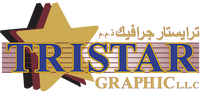UV and digital printing have completely transformed the printing world with their versatility, speed, and ability to deliver vivid, durable results on all kinds of materials. Whether you’re printing on signage, promotional items, packaging, or industrial parts, the quality of your final print starts with how well your artwork is prepared. Far too often, designers overlook critical steps in prepping their files — leading to production delays, color surprises, or worse, unusable prints.
If you’re working with a professional print house or handling production in-house, use this practical checklist to ensure your design files are truly print-ready and set up for success.
1. Choose the Right File Format
The first checkpoint is your file format. UV and digital printers generally expect vector-based formats such as PDF (Press Quality), EPS, or high-resolution AI (Adobe Illustrator) files for logos, graphics, and text. For photographic images, high-resolution TIFF or maximum-quality JPEG files are usually acceptable.
Avoid sending files embedded in word processors or low-resolution screenshots. Printers need files with clear vector paths or properly flattened, high-resolution raster images to ensure crisp results.
2. Confirm Color Mode
While it might seem minor, color mode can make or break your project. Most digital and UV printing systems work in CMYK, not RGB. Colors in RGB mode are meant for screens, and may print inaccurately or appear dull.
Before you export or package your file, convert your artwork to CMYK and manually double-check any brand colors or spot colors. If you have specific Pantone colors to match, specify them explicitly in a separate note or layer, as Pantone inks are usually simulated rather than directly printed in UV workflows.
3. Set the Correct Resolution
Resolution is another crucial checkpoint. In digital and UV printing, 300 dpi (dots per inch) is the standard for images that will be viewed up close. If you’re working on large-format signage to be seen from a distance, you might be able to use 150 dpi, but never go below that.
Anything sourced from the web (usually 72 dpi) will likely look pixelated and unprofessional once printed. Always build or scale images to the proper print resolution from the start to avoid blurry or muddy prints.
4. Outline Your Fonts
Fonts are notorious for creating issues if they’re not handled carefully. Unless you’re 100% sure the printer has the same fonts installed, always convert text to outlines. In Adobe Illustrator, for instance, this means selecting the text and clicking Create Outlines.
Outlining fonts essentially transforms them into vector graphics, guaranteeing that they will look exactly as you designed, no matter what. It prevents surprises like missing characters, style changes, or reflowed text.
5. Embed or Link All Images
Linked images that are missing or moved can break a file when transferred to a print shop. Before you finalize your file, embed any placed images directly or package them properly with your artwork.
For designers using InDesign or Illustrator, always use the Package feature to gather linked assets into one folder. This makes life easier for your printer and avoids costly delays from missing files.
6. Mind Your Bleed & Margins
No checklist is complete without talking about bleed. UV and digital printers often use sheet-fed or roll-fed media, meaning a small shift in cutting is common.
-
Bleed: Extend background colors or images at least 3 mm (1/8 inch) beyond the final trim line.
-
Safe margin: Keep vital text and logos at least 3 mm inside the trim line.
This gives the finishing process enough tolerance to trim accurately, without cutting into essential design elements.
7. Double-Check Spot UV and White Ink Layers
One of UV printing’s best features is the ability to print white ink or spot varnish. But those specialty layers need to be set up precisely.
- For white ink, create a separate spot color swatch named “White” and apply it only to the areas you want to print in white.
- For spot UV or varnish, set up a separate layer with a named spot color, such as “Varnish,” with clear instructions on the printer’s required layer structure.
Communicate clearly with your print partner about how they want these special effects set up in the file.
8. Flatten Transparencies
Transparency effects — like drop shadows, glows, or blends — can behave unpredictably when output to certain RIPs (raster image processors) in UV and digital printers.
Before you export your final file, flatten transparencies to ensure these effects print exactly as you intended. Most design software has a transparency flattening option — use a high-quality preset to maintain image sharpness.
9. Confirm Dimensions and Orientation
It sounds basic, but file size errors are one of the top reasons for rejected artwork. Double-check that your artboard or canvas is sized to match the actual product dimensions, including bleed.
Be extra careful with orientation: portrait vs. landscape. A sign printed sideways can be a costly mistake. Include a mockup or preview PDF with orientation labeled to remove any confusion.
10. Clean Up Unused Elements
Before packaging your files, do a final housekeeping sweep. Remove any hidden layers, guides, stray points, or placeholder text. Printers only want to see what’s supposed to print — not your drafts, notes, or alternate ideas.
Not only does this reduce file size and errors, but it also keeps your production workflow neat and professional.
11. Communicate with Your Print Provider
Last but certainly not least, keep the lines of communication open. Share any unusual design requirements, metallic inks, layering details, or expected outcomes before you hit send.
Every printer has slight differences in workflow, RIP software, and finishing techniques. Asking for a proof and providing a clear file checklist can prevent misunderstandings.
UV and digital printing can achieve spectacular results, but only if your design files are bulletproof. When you prep your artwork with this checklist in mind, you not only save time and budget, but also help the print team do their job at the highest quality. In the fast-paced world of short-run, customized printing, a few minutes of thorough file preparation pays off every time.